Take Your Own Professional Headshot
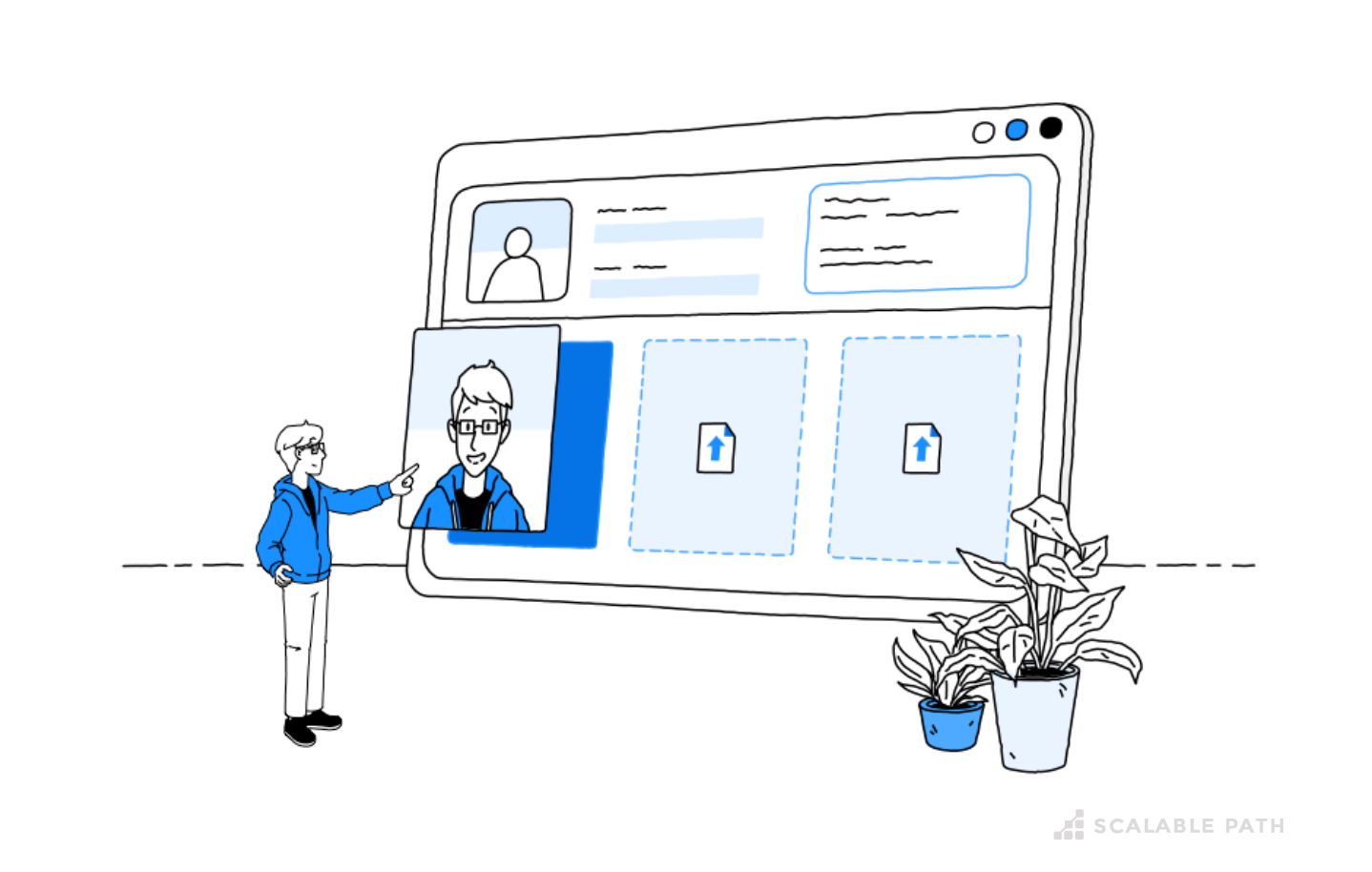
Using a current, professional-looking headshot in your profile shows prospective clients who you are. A high-quality headshot is especially useful for remote freelancers, when you may never meet the client in person. This guide will help you take a headshot that gets you hired – using only your smartphone camera.
Getting Started
Here are some general guidelines to keep in mind as you’re getting ready to take your photo.
- Take the headshot in color. While black and white can have a creative effect, it’s easier to capture warmth and approachability in a color photo.
- You should be the only subject in the photo. Take your headshot in front of an uncluttered wall, background, or natural landscape without distractions.
- Use your smartphone’s camera in “portrait mode” with a focal distance of 1.4. This will put you in focus by blurring the background and creating a depth-of-field effect.
What to Wear
While there’s no need for formal dress in your profile photo, choose clothing you’d be comfortable wearing to a business meeting. Generally, neutral colors work best on camera.
Some rules of thumb for clothing:
- Do wear a shirt or sweater with a neutral, solid color
- Don’t wear clothing with writing, complex patterns, or flashy logos
- Don’t wear sunglasses, a hat, or anything that obstructs your face
Framing
Framing your headshot is an easy way to make it look more professional. Position yourself in the frame to show your whole face, head, shoulders, and some background.
This means:
- Do make sure your entire head (including the top of your hair) is in frame
- Don’t go too far below your shoulders/neckline
- Don’t zoom in on only your face
Lighting
When used properly, lighting can enhance your photo and add depth. When it comes to your headshot, it’s all about having the right balance between light and dark. You want to make sure your face is well lit, while avoiding harsh contrast or bright highlights.
For the best lighting:
- Position the camera between you and a natural light source (a window if your indoors, or the sun if outdoors)
- Aim for natural lighting (avoid harsh fluorescent or colored light)
- Avoid direct sunlight (a cloudy day is best, as it creates an even, soft light)
Pose
Your pose can communicate a lot about you. Are you confident in your skillset? Open to new opportunities? Friendly? Before taking your headshot, practice a pose that makes you look natural and confident.
You should:
- Face the camera head-on
- Look directly into the camera
- Smile naturally, and subtly “squinch” your eyes – this makes you appear more confident and approachable
Background
We recommend choosing a simple background with cool neutral tones without clutter or visual noise. Generally, this means taking the photo indoors, as you have more control over what’s in the frame as well as the amount of lighting.
You should:
- Aim for a light-toned background, ideally a “cool” color like gray or blue
- Avoid a perfectly white background or one that’s too dark, as these make it difficult for your smartphone camera to capture the blurry effect in Portrait Mode
- Blur out the background (using portrait mode)
Smartphone Cameras
- Use a mobile phone with portrait mode feature such as: iPhone 12, iPhone 12 mini, iPhone 12 Pro, iPhone 12 Pro Max, iPhone SE (2nd generation), iPhone 11, iPhone 11 Pro, iPhone 11 Pro Max, iPhone XR, iPhone XS, iPhone XS Max, iPhone X, iPhone 8 Plus, and iPhone 7 Plus.
OR
- Samsung Galaxy S9 Plus, Samsung Galaxy A9 (2018), Samsung Galaxy Note 9, Samsung Galaxy A8 (2018), Samsung Galaxy Note 8, Samsung Galaxy J7 Pro, LG V40 ThinQ LG G7 ThinQ, LG V35 ThinQ LG Q8, HTC U12 Plus HTC U12 Life, Sony Xperia XZ3 Sony Xperia XZ2, OnePlus 6T OnePlus 5T, OnePlus 6 OnePlus 5, Google Pixel 3 & 3 XL Google Pixel 2 & 2 XL, Huawei Mate 20 & Mate 20 Pro Huawei P20 & P20 Pro, Huawei Mate 10 & Mate 10 Pro Huawei P10 & P10 Plus, Honor View 20 Honor 8X, Honor View 10 Honor 7X, Xiaomi Redmi Note 7 Xiaomi Mi Mix 3, Xiaomi Redmi Note 6 Pro Xiaomi Picophone F1, Xiaomi Mi 8 Pro Xiaomi Redmi 6 Pro, Xiaomi Mi A2 Xiaomi Mi A1, Vivo Nex Vivo V11, Vivo X21 Vivo V9 Pro, Oppo Find X Oppo R17 & R17 Pro, Oppo F9 Oppo R15 Pro, Motorola Moto X4 Motorola Moto G6, Motorola Moto Z3 Motorola Moto Z2 Force.
NOTE: Configure your focal distance to 1.4 when taking the photo. You can do this afterwards as well by editing the photo on your phone. In order to do this tap on the icon with the “f” on the top right corner and move the scale down to 1.4.
Here’s how you can easily do this:
Example Headshots
For more information about setting up your Scalable Path profile, read our complete guide.
